I’d love to see some stats on the average size of a Primavera P6 schedule. I’ve never come across any stats, but based on experience and lots of consulting and web-research, it’s pretty clear that today’s project schedules are the chunky big brother to their slim and compact sibling of 10 or 15 years ago.
Schedules are becoming bloated with data. Why?
- We have computers & software that can handle it easily large, detailed project schedules
- Our clients and sponsors ask for it / demand it – they want to see detail
- More data = more control (to a degree)
Really, I think we as a society have become obsessed with data. In the age of Big Data, we feel we should capture as much as possible and track it.
And I agree. Except our scheduling software has no automation to help us manage big project data.
We’re still visiting each activity one at a time and an hand-entering an accurate status update. I know automation is coming. Hopefully soon.
But for now, I believe in the motto:
“Saving Clicks & Keystrokes Saves Time”
I’m not saying less clicking will help your project finish sooner. It will save YOU time, less clicking, typing in status data and constantly rescheduling in P6 will save you time to do other more important things, like monitor your Critical Path or maybe watching 8-wheeler off-road truck videos. Whatever’s most important.
One thing we can do to save clicks and keystrokes in Primavera P6 while performing status updates, is to use the Expected Finish Date.
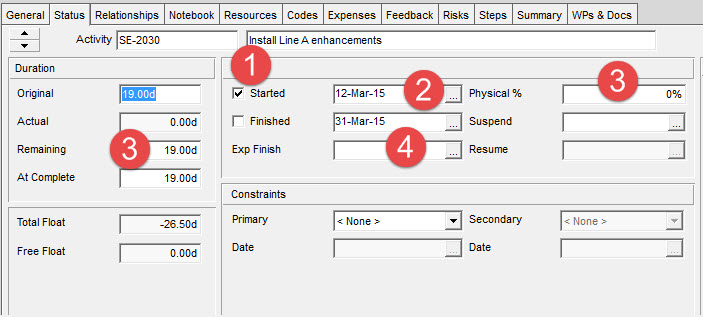
The process of updating an activity with status in Primavera P6 typically goes like this (note: I’m leaving out updating resources & expenses – just the basics of updating dates and % complete here):
- Mark Activity “Started“.
- Update Actual Start Date.
- If Activity is not complete,
- Update Remaining Duration (often difficult to calculate)
- Update Physical % Complete
- If Activity is completed,
- Update Actual Finish Date
- Mark Activity “Completed“.
- Reschedule with a new Data Date to see the new Planned Finish Date.
The common difficulty is figuring out what value to enter for the Remaining Duration. Because the Remaining Duration is added to the future Data Date (the new Data Date you’ll enter after you’ve done your updating), we won’t know the Activity’s new Planned Finish Date until after we schedule.
On top of that, we don’t have visibility into the Activity Calendar – if you’re trying to input a Remaining Duration that equates to the Activity finishing on a particular date, you’ll need to be aware of non-work days in the calendar; another piece of information that makes using Remaining Duration difficult and cumbersome.
Sometimes it’s nicer to just input a date, rather than the Remaining Duration.
For example, let’s say for Activity B, you enter 12 days for Remaining Duration. To know what 12 day remaining translates to as a Planned Finish date, you need to add 12 days to the new Data Date – let’s say it is Feb 1st. So Feb 1st + 12 days = Feb 12th. BUT, what about Calendars? It could be easily be Feb 14th or 15th or 16th depending on whether there are non-working days in that period on the Calendar.
So many P6 users (me included) find that using Remaining Duration is really a bummer, unless you’re working with a short Remaining Durations, like 1-5 days. If the Remaining Duration is small, then the calculation is trivial and doable.
Using Expected Finish in Primavera P6
What if there was a better way than having to figure out and record how many days are remaining on an activity?
There is. The field is called Expected Finish.
What we can do with the Expected Finish date is to set a date on which we anticipate we will finish the activity. No input is required for the Remaining Duration field.
The updating process now looks like this:
- Mark Activity “Started“.
- Update Actual Start Date.
- If Activity is not complete,
- Input an Expected Finish Date.
- Update Physical % Complete.
- If Activity is completed,
- Update Actual Finish Date.
- Mark Activity “Completed“.
- Reschedule with a new Data Date to see the new Planned Finish Date.
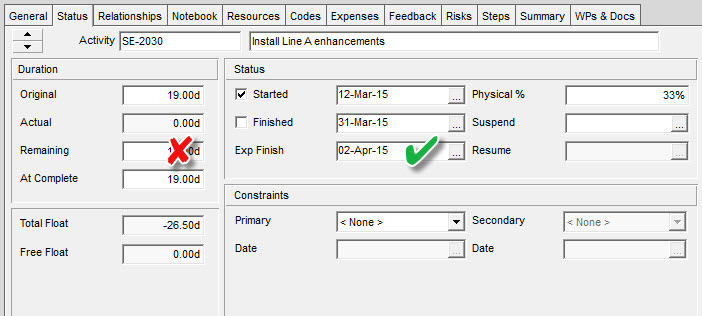
The net effect here is that Remaining Duration is CALCULATED for us when we reschedule the project, taking into account the Calendar as well.
Rather than input a duration value to aim at my new Planned Finish date, I can now, just input the finish date itself in the Expected Finish field. Below is the result after scheduling.
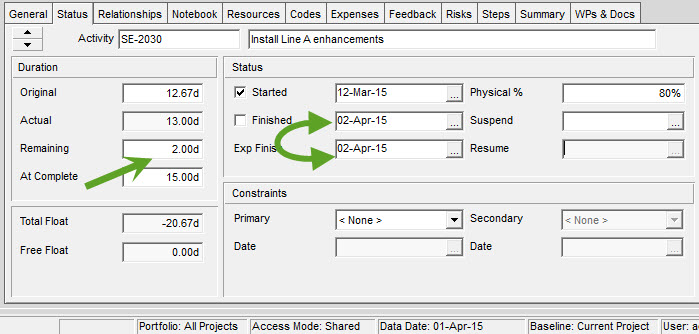
Here you can see that the Expected Finish in Primavera P6 is set as the Planned Finish date. The Remaining Duration field is calculated for you based on the Data Date after scheduling.
To me, this simplifies updating significantly, saving me time from doing the date math and rescheduling in P6 to see if I got the right Finish Date from what I entered for Remaining Duration.
The Setup
What’s required to make the Expected Finish date work in Primavera P6 Professional or even Primavera P6 EPPM? There is just one setting in the Scheduler options. Tap F9, then click the Options button.
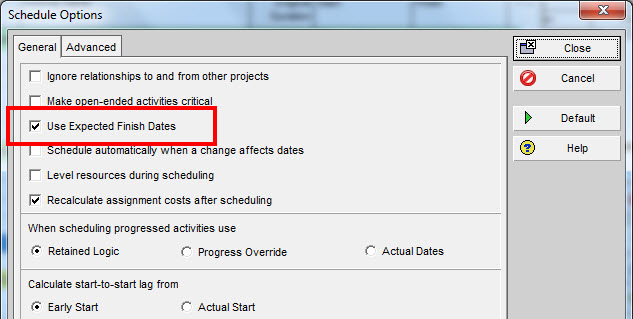
You’ll need to make sure you have the option “Use Expected Finish Dates” checked on in the P6 scheduler options. That’s it! And in my experience, this setting is checked by default. But please check your install.
How do I remove an Expected Finish Date?
In case you decide to remove an Expected Finish Date and want to revert back to using Remaining Duration, just highlight the date in the Expected Finish Date field, and tap Delete or Backspace to blank out the field. You’ll be able revert back to using the Remaining Duration field.
Can I update Remaining Duration when an Expected Finish Date is set?
The short answer is no. You’ll be able to update the Remaining Duration field, but once you reschedule, the Remaining Duration will be recalculated for your activity based on the value of Expected Finish. Having a value in Expected Finish overrides the use of Remaining Duration.
What problems exist with using the Expected Finish Date in Primavera P6?
There is one situation using Expected Finish that I’ve discovered thanks to comments below from Kent Vaughn and Derek Cairns (thanks guys!) that can cause some nastiness in your schedule.
In this case, we are:
1) Adding an Expected Finish date on an activity that has NOT started.
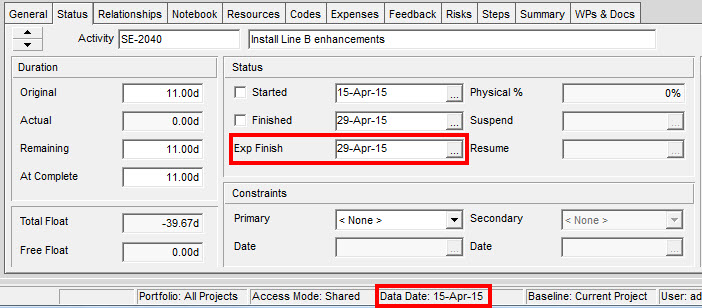
2) Rescheduling the project and setting the Data Date beyond the Expected Finish Date – to 30-Apr-15.
Here’s the result:
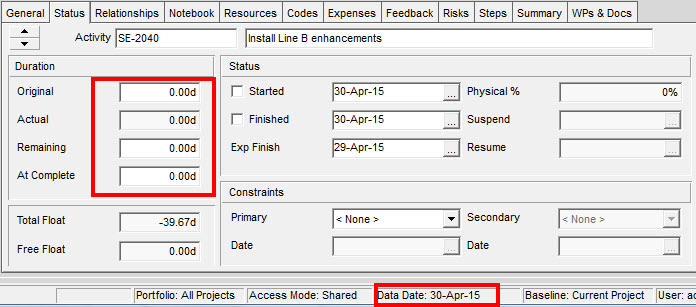
As you can see, this is NOT a good result…..it’s a terrible result! After scheduling and moving the Data Date past the Expected Finish date, P6 has set the Original Duration to 0d and completely messed up this activity. You’ll have to move the Data Date back and reset the Original Duration to it’s prior value to recover from this incident.
ASIDE: If your activity is has a resource assigned you might get this result. The Original Duration won’t be overwritten as it was here, IF your activity’s resource assignment had the “Drive Activity Dates” option checked, as in the image here.

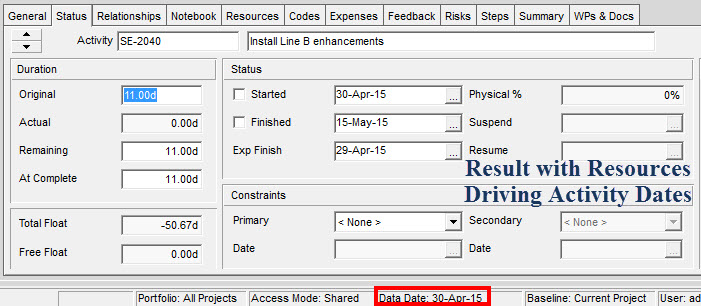
Lessons Learned on Using Expected Finish dates in Primavera P6
Setting an Expected Finish date when an Activity is NOT Started, is NOT recommended – and I’ve confirmed this with Oracle Support who have a brief write-up about this issue.
To avoid this issue you MUST
1) Mark the Activity Started BEFORE applying an Expected Finish Date ….OR
2) Have a resource assigned to the activity, set to drive activity dates.
I think in the end, you’ll want to only use Expected Finish on activities that you are progressing – this is clearly what the feature was designed for. If you want to change an Activity’s Planned Start date prior to that activity starting, then amend the activity’s Original Duration instead.
Conclusion
As with all things Primavera P6, you’ll need to be detail-oriented and precise to get proper results. Expected Finish saves time by avoiding by-hand calculations of Remaining Duration that can be cumbersome and annoying.
With managing huge projects and huge project data, any time saving or simplification technique is going to have exponential time savings for us. I think planners & schedulers have a tough job already. But hopefully using Primavera P6’s Expected Finish field will save you time and maybe put a smile on your face. Here’s hoping! 🙂

