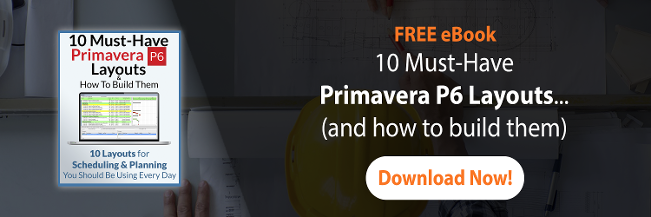The Primavera P6 EPS Activity Code is great when we want to have a set of Activity Codes available to certain projects based on where they sit in your EPS structure. An example might be having a set of Activity Codes for each Department in your database. Typically, EPS nodes would be set up for each Department, allowing an organization to specific a set of EPS Activity Codes for each Department that are only available to their projects.
Many organizations setup and use Primavera’s EPS Activity Codes as a means to establish standardized codes for groups of projects.
But what happens if we want to move the project to another EPS node and need to preserve the coding? What if the EPS Activity Codes don’t exist at the project’s new EPS node? Will we have to redo all of that coding inside the project? AND what happens if we need to export the project to another database? Will the coding come along?
Fortunately, there is a way to preserve the coding in both of these situations. It is possible to convert an EPS Activity Code to a Project-level Activity Code in Primavera P6 allowing you to preserve your coding when moving or exporting a project. Here’s how:
Step 1 – EPS Activity Code Setup
Assuming we’ve got an EPS Activity Code set up like so:
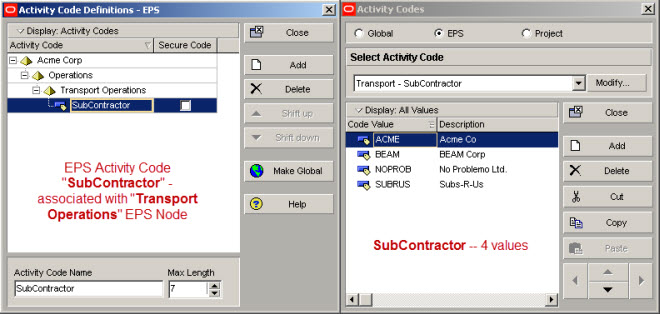
Step 2 – Open the Project
Open the Project that uses the EPS Activity Code.
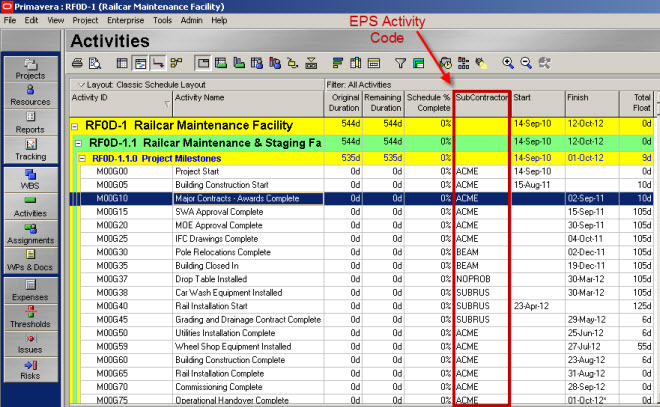
Step 3 – Copy and Move
Copy the Project and paste it to an EPS node where the EPS Activity Codes do not exist. You’ll see a message like this one.
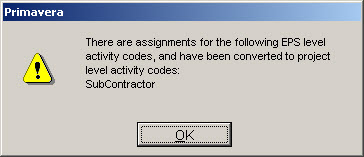
To preserve the EPS Coding, Primavera P6 will copy the EPS Activity Code to a Project Activity Code to be stored inside the Project and the coding assignments will stay put.
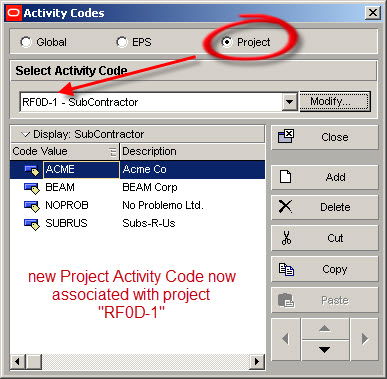
If it makes sense, move the copied Project back the original EPS node. You can chose to keep or delete the original project – it’s up to you. And now you can also export the project with the coding intact.