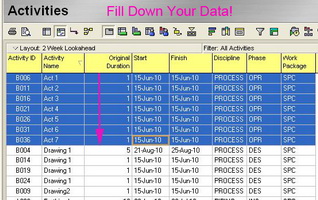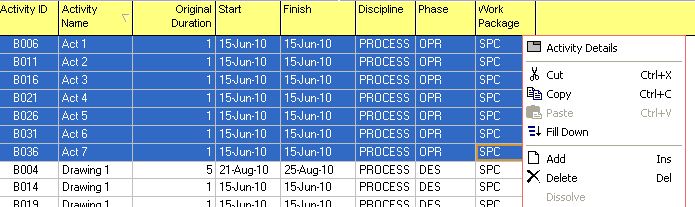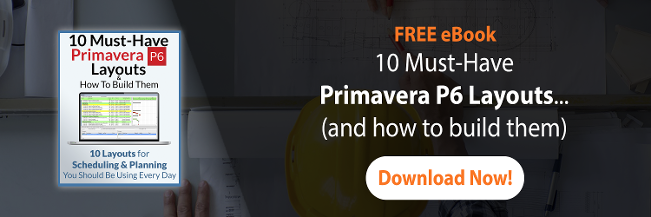As all of you know, when you want to develop a time schedule there are many attributes that should be assigned to activities and for this purpose we use Activity Detail bottom on the Activity Toolbar. By pressing this bottom, a form will be appear below your time schedule and in this for you can assign different attributes to your activities, such as type, duration, start and finish dates, resources, calendars, codes and etc. Sometimes when you should assign very similar attributes in a schedule with heaps of activities in it, there is a function that helps you to assign some of the attributes easier with using columns instead of activity form. This function is called “Fill Down”. This function is in Edit menu and most of the time is disabled unless you choose some data for using it. Let’s see how easy and fast you can have complete activity assignments.
How to use Fill Down
Suppose that we have five activities and their descriptions are very similar. So instead of typing all the descriptions, you need to select all the activities, but remember you should first click on the columns that you want to be filled in the other rows and then pressing Shift bottom and the select the other rows. Then you can go to edit menu and select fill down or the easier way is to right click on the selected area and choose fill down. You can see both options in the pictures below.
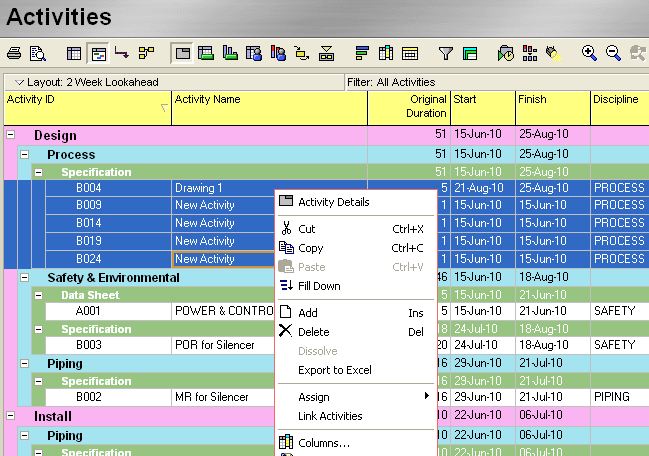
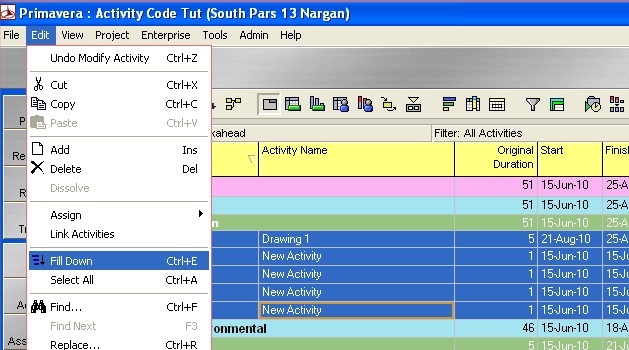
And after that all data is copied and ready!
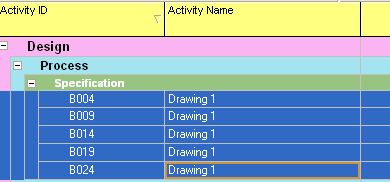
We can use fill down for assigning some other subjects which are more than just text data. Below we are going to use fill down for assigning calendars and activity codes.
Assigning Calendars and Activity Codes by Fill Down
For assigning the other data by fill down function, the first step is to add that subject to the columns.Activity description column is always in activity table by default, but for calendars you need to add it.For adding the column you should right click on columns button on headers of activity table and choose Columns. The below window shows different columns that could be added and you can find your desired column in the proper category.
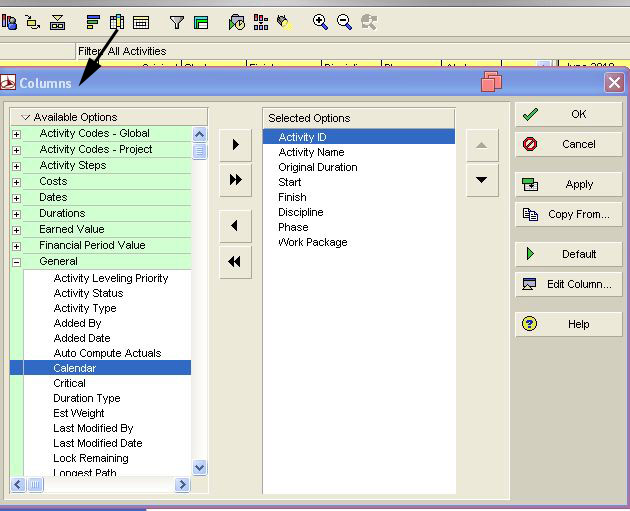
In this column if an activity has a calendar, you can see it and then we need to just click on the cell filled with calendar name(that we assigned before),select other rows we need to fill with the same data and choose fill down either right click or edit menu. In below example you can see how we can assign the data easily
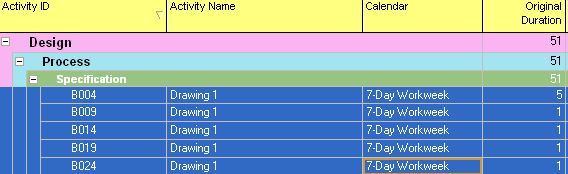
The next important data that can be filled by Fill Down function is activity code. You can also have activity code column to your columns in activity table and use the fill down. Suppose in below example we have to assign Discipline, Phase and Work Package as codes to new added activities too. First, let’s add the column:
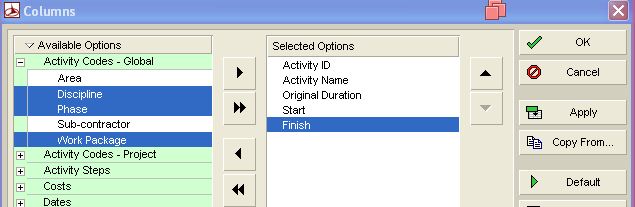
Then for one (usually first) activity in the group we set the proper codes and then copy them by Fill Down function. Here you go!
Tips
The fill down function acts like the same function in excel but you should be aware that in Primavera it can’t copy all types of data in columns. For example Resource ID, Cost Accounts, Predecessors, Earned Value related data could not be assigned by using Fill Down. When you have such data in your columns, when you do right click, the Fill Down function is disabled.
Wrap Up
When you are working on the projects with too many activities and you have to assign some common data to them, it’s very useful to use Fill Down function instead of typing or inserting them in activity forms one by one. Save your time and enjoy using this capability of Primavera!
Things for you to try:
- Try to add some new activities to your time schedule and test which characteristics can be assigned by Fill Down option.