Just before the Christmas break, Oracle quietly released Primavera P6 Professional version 20.12. I’ve had a few days to explore this latest version of P6. Here’s what’s new in Primavera P6 Professional version 20.12.
In case you forgot, Oracle publishes updates to the on-premise version of Primavera P6 annually in December. So we’ve all had a full year to adjust to Primavera P6 version 19.12 – and there were a few nice improvements in that version.
But considering all of the new fixes & enhancements in version 20.12 – all I can say is….Wow! Nice work Oracle! (I don’t think I’ve ever said that).
Let’s dive into the details of what’s new in this latest version of Primavera P6 Professional.
In case you prefer it over the mighty written word, watch my video detailing what’s new in Primavera P6 version 20.12
(Check out the Plan Academy Video Channel for ALL of our Tutorials, Webinars & Sample Course Lessons)
What’s New in Primavera P6 version 20.12
Let’s start.
Database Configuration Gets Trickier for SQL DBs
Oracle has revamped the login screen in version 20.12. While that isn’t really news-worthy, what I did notice is a major update to the Database Configuration wizard.
Up until version 19, we’ve seen this same old legacy wizard that walks us through configuring Primavera P6 Professional to connect to a database. This wizard was very handy in walking you through the steps to configure the connection to a database; especially handy for SQL connections.
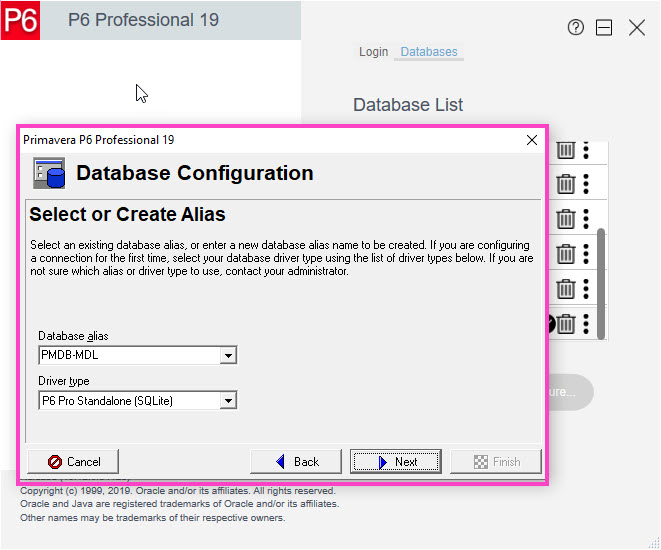
In version 20.12, that wizard has been removed and now we have a single screen to input our connection data.
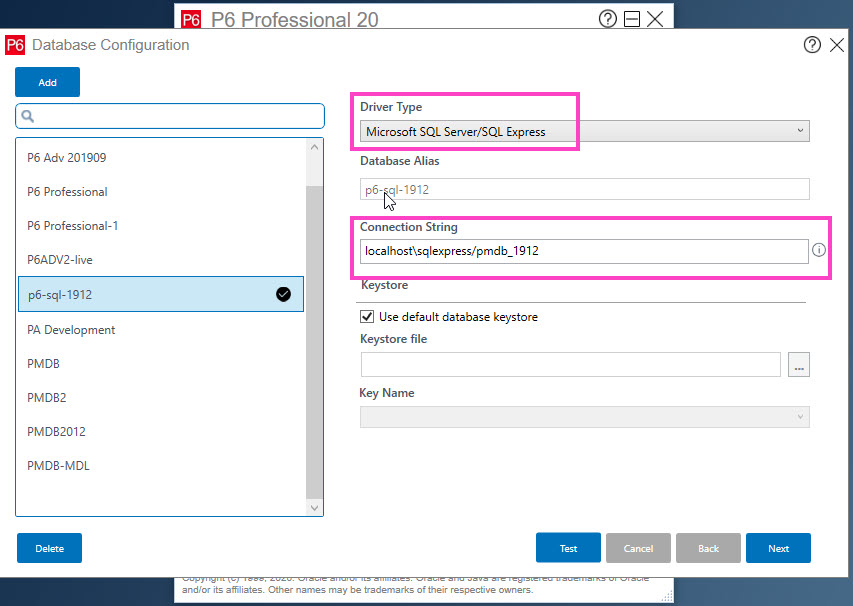
The real difference for us here is the move to inputting a Connection String in the form of <server>/<instance>\<database_name> to connect to SQL databases. This is new for us and will no doubt trip some folks up.
(I’ve already had 2 clients ask for help on it.)
NEW! Add Comments Directly On Relationships
That’s right!
We’ve been asking for it for 100 years, and we’ve finally got it – a Comment field tied directly to a relationship!
Now we can better document relationships, why we added this specific one, what the lag is for – directly on the Relationships tab, with great visibility!
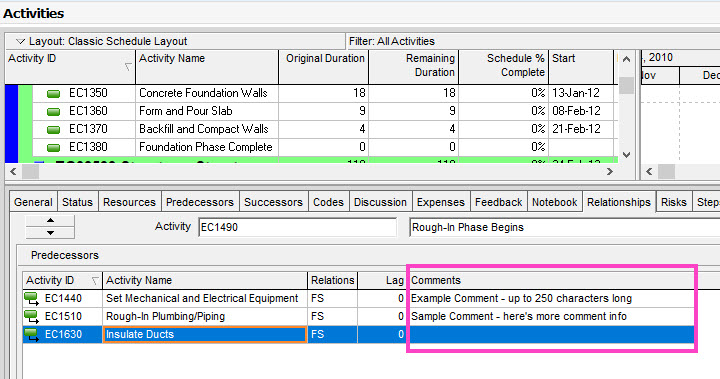
The implementation of the is pretty simple. It’s a new text field called “Comments” that was added so you can leave documentation on specific relationships. Currently you’ve got 250 characters to work with.
I also did some testing and saw that within the Reports area (only), you can build a report that can Group or Filter on this Comments field.
This is a nice additional feature in Primavera P6 version 20.12 and will help Contractors and Owners reach a new level of transparency around relationships.
More Options when Scheduling Multiple Projects
If you ever manage multiple smaller projects together as a megaproject, you’ll be able to take advantage of this new P6 v20.12 feature.
When you open 2 or more projects together, you’ll see some changes to the Scheduling Options screen. (Actually you’ll see these changes even with 1 project open now, but with 2 or more project open, these options come alive).
At the top of P6’s Scheduling Options screen, you’ll now see the option to choose which project’s Scheduling Options to use when scheduling your projects.
As I was investigating this new feature, I got curious –
Does P6 save the Scheduling Options as they are set with a project in the project itself??
YES it does now.
When you open a project, and make a change to the Schedule Options, you’ll be asked if you want to save the options. That’s new!
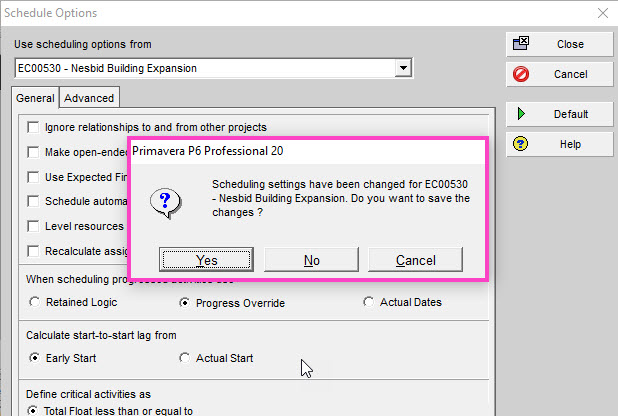
Now, in Primavera P6 version 20.12, when you’ve got more than 1 project open, you can then pick which Project’s saved Scheduling Options to use when scheduling projects together.
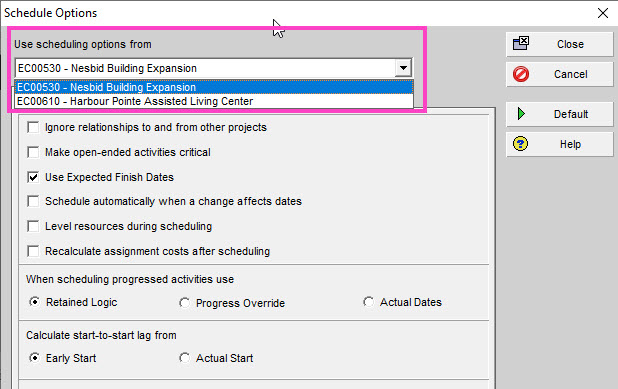
This feature will help schedulers keep their P6 settings consistent in a multi-project situation.
There’s a bit more related to this feature. Read on.
New Setting: All Projects Use Their Own Data Date
Oracle has migrated an option that used to only be in P6 EPPM over to Primavera P6 Professional in version 20.12.
The option is called “All projects use their own Data Date” and you’ll see it on the Scheduling screen. Again this is applicable when scheduling multiple projects at the same time. You can now choose to set a single data date when scheduling a group of projects, or to let projects keep using their own Data Date.
One of the trickiest parts of working with sub-projects that combine into a megaproject is around Data Date. Typically every project would have a different Data Date. Now with this new feature schedulers will have a lot more control over which Data Date gets used in a multi-project scheduling scenario.
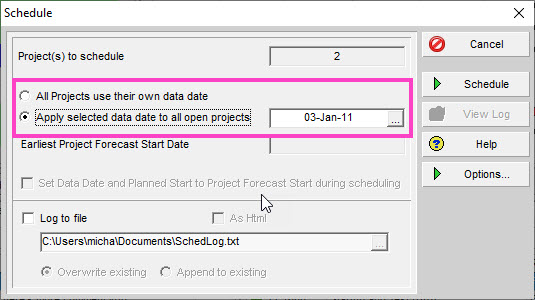
NEW CODES: Resource Assignment & Role Codes
Well, this one I never saw coming.
In fact, there’s so much in this update, I’m a bit stymied.
We’ve got Project Codes, Activity Codes, Resource Codes, and NOW Assignment Codes & Role Codes!
Yep. In this release of P6, you’ll find 2 brand new type of codes – the Assignment Code & the Role Code.
I’m not to excited about Role codes, as I don’t ever use Roles, so let’s move past them.
You can now use Assignment Codes to categorize, group and analyze your Resource Assignments in P6 v20.12.
Assignment Codes are (wait for it) Global-data, which means they are setup as the Enterprise level, not at the project level.
So while this is gives us more reasons to use the Resource Assignments screen, I’m a bit concerned about more data that admins will have to administer and clean-up when importing & exporting projects from their database.

Above is an example of implementing an Assignment Code called “Shift Type” and assigning values to the Resource Assignments.
Another concern for me, is that things are getting confusing. Have a look at the Resource Assignments screen column chooser.
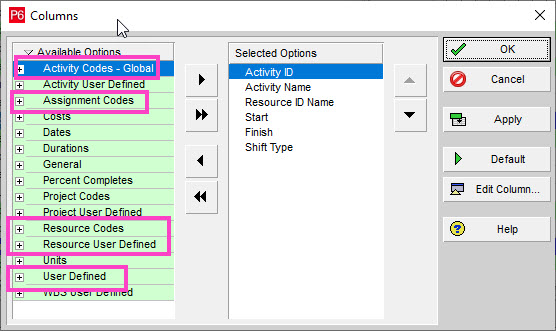
What do I want here? There’s a ridiculous amount of “Codes” and “User Defined” fields to pick from. How do I know if I want an Assignment Code or a Resource Code?
There’s some great potential for schedulers to get lost in fields and also to misunderstand how they should be used.
IMHO Assignment Codes were added as tool to improve Categorizations in P6 EPPM (just a hunch). But perhaps there will be good use-cases for this type of coding to come. Right now, it’s not obvious to me how I would use this, or why.
NEW: Financial Period Calendars
Another surprising new feature!
Financial Period Calendars allow you to use different Financial Periods for different projects.
Oracle has finally fixed what was a long-time limitation to using Financial Periods. In case you didn’t know, Financial Periods let you store partial updates for activities that span more than an update period.
The limitation was always that the Periods, the spans of time between updates that would create a bucket, were set for once for the database. So if one project did monthly updates, and another project did weekly updates, only one of these could use Financial Periods because they were set Globally. There was no way to set Periods for each project.
Now there is a way with Financial Period Calendars.
A Financial Period Calendar is a construct that allows you to build an Periods you like.
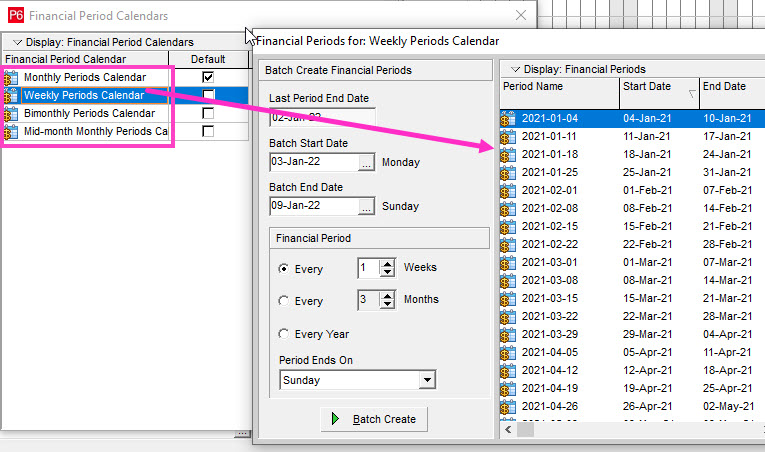
Now we can pick which ones to use on our projects with a new setting at the project level.
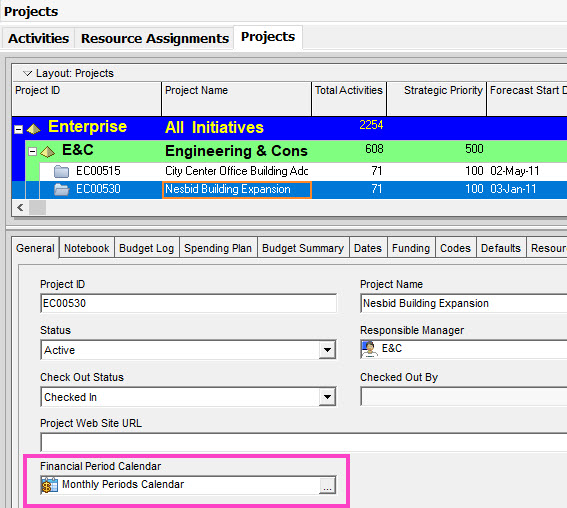
As more and more projects use resource and cost-loading, Financial Periods become a real asset in storing partial period performance.
The skinny is that this is a great enhancement in Primavera P6 v20.12 that will enable many companies to start using Financial Periods to their advantage.
NEW: Better Fill-Down & Across in Resource Assignments Spreadsheet
You can now Fill Down and Fill Across quickly in the Resource Assignments spreadsheet. You can fill data on the Resource Assignment Spreadsheet window from the right-click menu. You can fill data from several cells simultaneously.
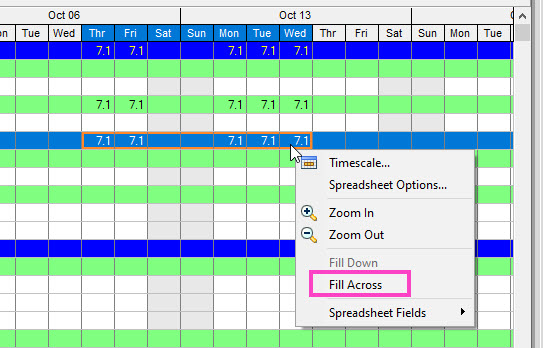
This is another nice feature for those who like to do bucket planning from the Resource Assignments spreadsheet.
NEW: Display Exact Values for Histogram Bars
Another nicety rolled into P6 version 20.12 is a small feature that will make graphs much easier to use.
There’s now a checkbox called “Show Value” that can be found in the graph settings that enables specific bar values to be printed on-screen, similar to Excel.
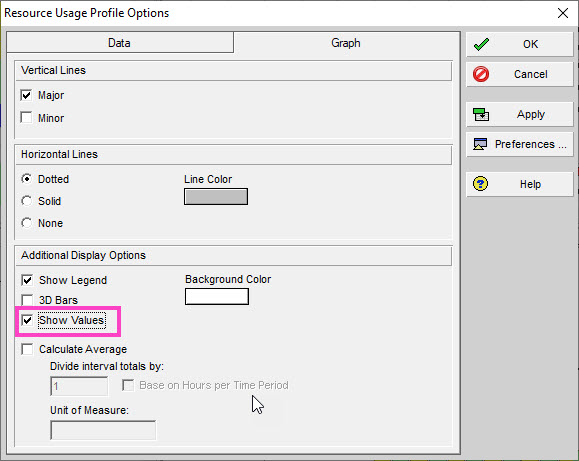
The result, I’d say, is graphs that are much easier to read and analyse.
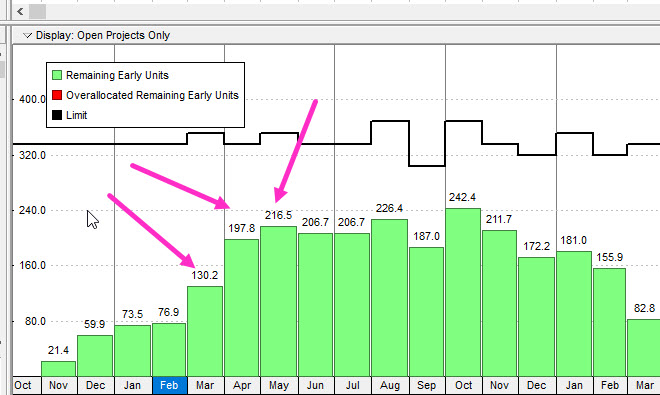
Conclusion
There are quite a few updates in the new Primavera P6 Professional version 20.12 that will take me some time to filter through and get used to.
Overall, I’m very happy with this update as there’s a lot of meat on the bone; as paying users I think we’re entitled to get a good update like Primavera P6 version 20.12 delivers more often than not.
As I promised in my video above, I intend to get dig deeper into some of these new features in future posts.
What do you think about this new version of Primavera P6? Leave me comment and let me know.

