Though not a widely recommended practice, there are times when one might want to de-progress or remove actuals from a Primavera P6 schedule. Some reasons for wanting to return a schedule after weeks or months of progress updates to its state at Project Start are:
- Baseline not being set before applying actuals
- Wrong or no resource assignments applied when baseline was set
- Wrong logic relationships in schedule when baseline was set?
A downside to removing actuals from a schedule is that the “new” schedule will need to be progressed again to the last reporting date. This means all periodic updates carried out on the last schedule have to be repeated with same data as before.
Here’s How to Remove Actuals from a P6 Schedule
This quick tip will show how to remove actuals from a Primavera P6 schedule, returning the project to its planned values at project start in 7 steps. It shouldn’t matter what version of P6 you have. We assume prior knowledge of how to use P6’s Global Change facility. Assuming we have the schedule in figure below from which we want to remove all traces of actuals with the following additional columns visible in the layout aside the usual suspects: Performance % Complete, Original Duration, Actual Duration, Remaining Duration, Actual Labor Units, Actual Nonlabor Units & Actual Total Cost.
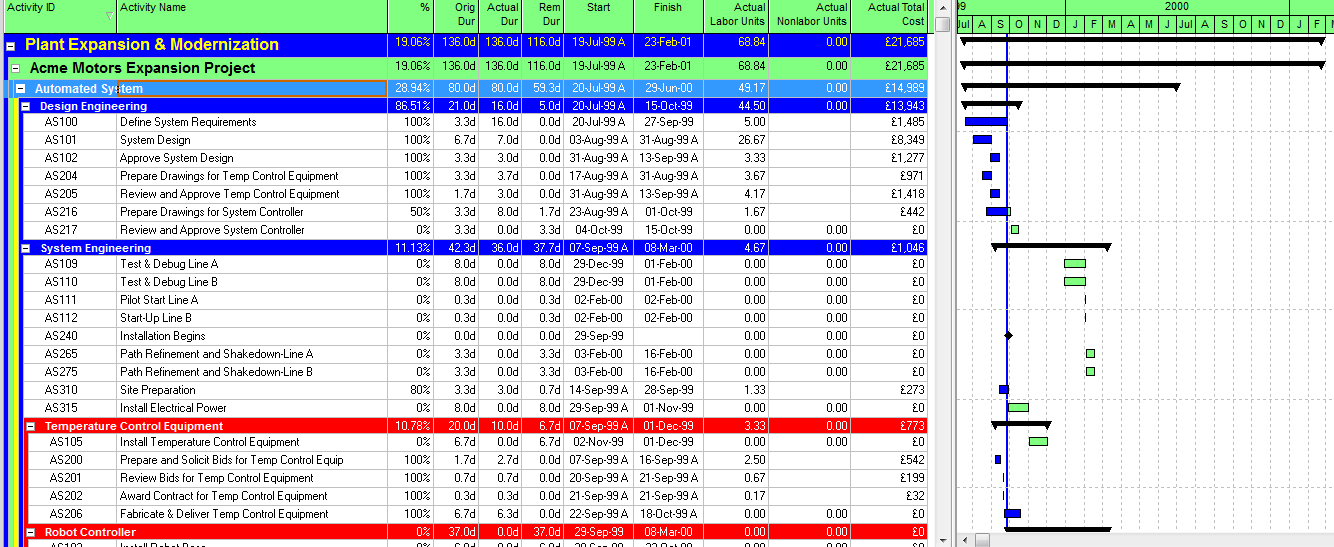
All the columns listed above will be used to confirm at the end of the tutorial if we have returned our schedule to its original state at project start.
STEP 1 – Project Calculation Tab Setting
In the Projects view, select the open project and click on the Calculations tab.
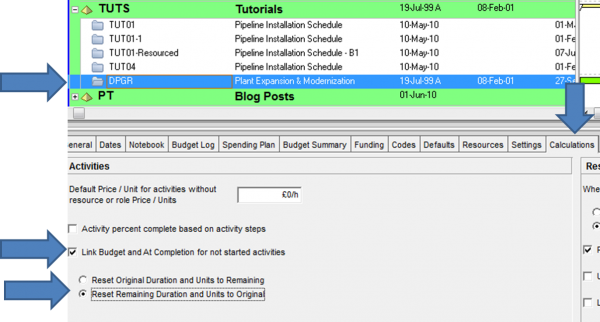
In the calculation tab, ensure that the Link Budget and At Completion for not started activities checkbox is ticked and then select the Reset Remaining Duration and Units to Original option button.
This step is required so that when we change the status of all our activities to Not Started, the Remaining Duration for our activities will be changed to same values as Original Duration.
In the next 2 steps, we need to change all Actual Labor Units & Actual Nonlabor Units to 0. One way of doing this is to use the Fill Down facility, but imagine if you have a schedule of thousands of activities, then the use of Fill Down will be tedious. My preferred method is the use of Global Change as this enables one to save and reuse the Global Change in other schedules if required.
STEP 2 – Global Change Actual Labor Units & Cost
Run the Global Change shown in the figure below to change all Actual Labor Units & Actual Labor Cost to 0.
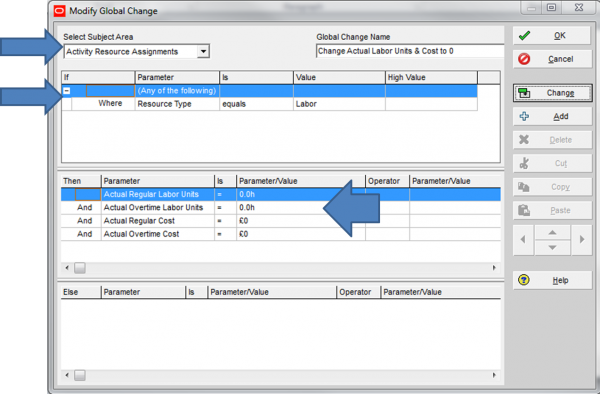
STEP 3 – Global Change Actual Nonlabor Units & Cost
Run the Global Change shown in the figure below to change all Actual Nonlabor Units & Actual Nonlabor Cost to 0.
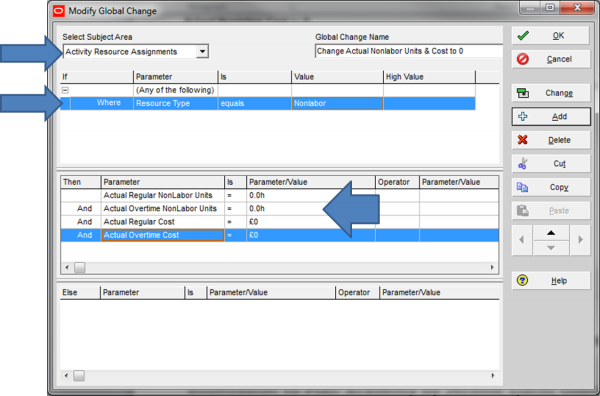
STEP 4 – Global Change Actual Material Units
Run the Global Change shown in the figure below to change all Actual Material Units to 0.

STEP 5 – Global Change Expense Cost % Complete
Run the Global Change shown in the figure below to change all Actual Expense Cost to 0 by changing Expense Cost % Complete to 0.
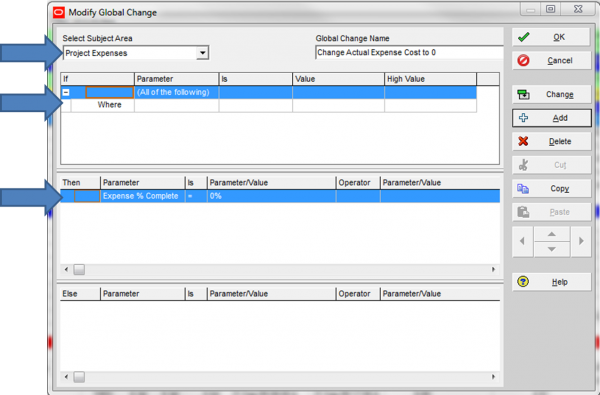
STEP 6 – Global Change Activity Status
Run the Global Change shown in the figure below to change Activity Status for all activities to Not Started.
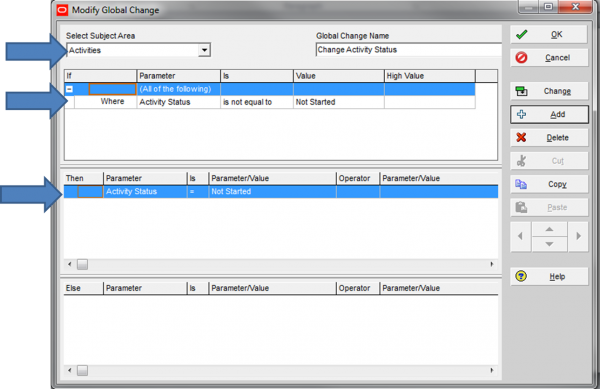
STEP 7 – Schedule as at Planned Start
Run Time Analysis (F9) as at project start by setting the Data Date to Project Planned Start. You can get the Project Planned Start from the Dates tab of the Projects view.
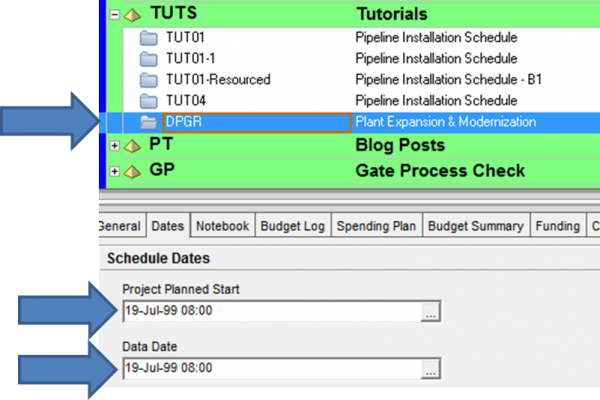
RESULT
Our schedule should now have the following for all activities as shown in figure below:
- Performance % Complete = 0
- Original Duration = Remaining Duration
- Actual Labor Units = 0
- Actual Non-labor Units =0
- Actual Total Cost= 0
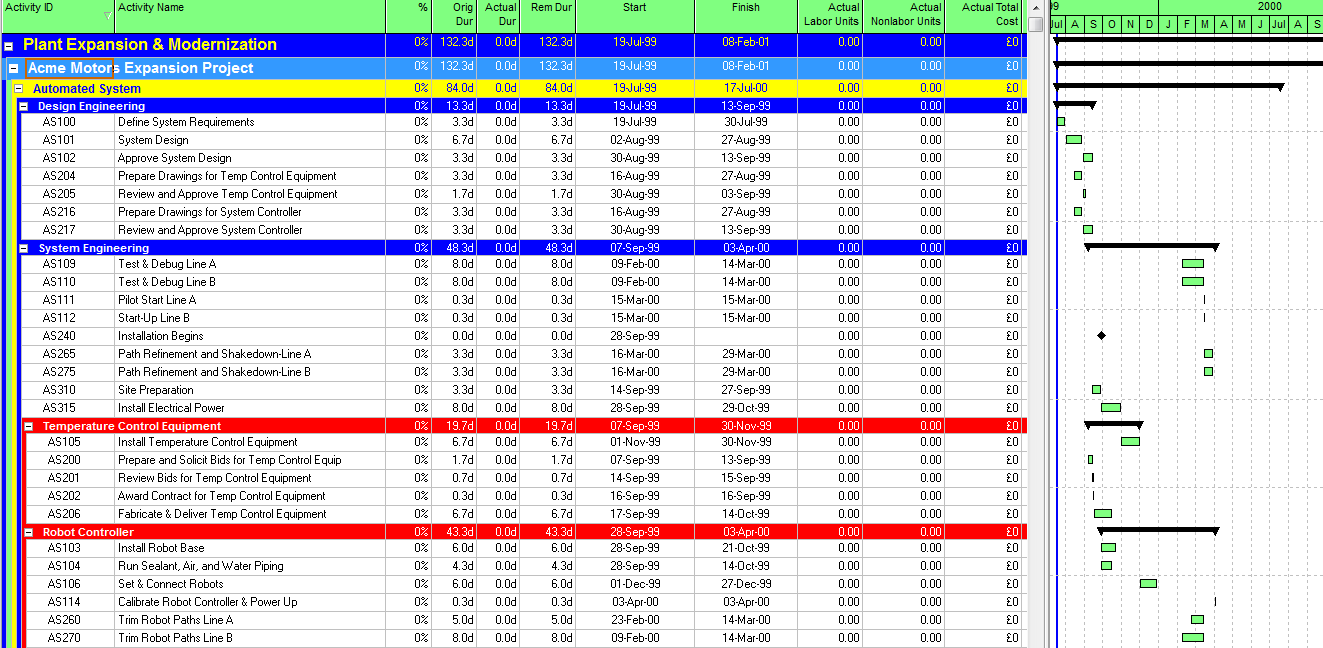
The schedule has no actuals and is now ready to readdress the reason for removing all actuals. Use these steps and save the Global Change scripts so you can have the ability to remove actuals at your fingertips.
Your Turn
Have you ever had to remove actuals from a schedule? Why? What approach did you take?

