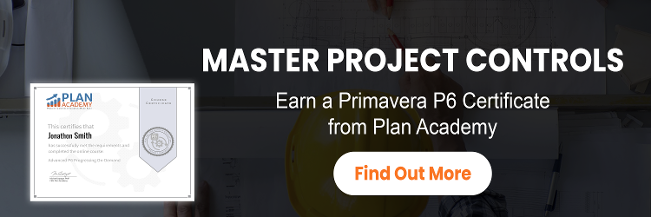We all know how versatile Primavera P6 is as a planning, scheduling and project resource management tool. P6 can handle incredibly detailed project schedules where you can plan and track thousands of work tasks by the hour.
But Primavera P6 is also an ideal tool for creating high-level project plans and schedules. High-level resourcing is the process of planning your resource needs across a high-level project plan.
What is a high-level project plan?
You’ve probably heard the term Level 4 schedule or Level 5 schedule. According to AACE (American Association of Cost Engineering), Engineering and Construction projects (other types too) adhere to different schedule levels of detail. AACE defines Levels 0 through to 5, where a Level 0 schedule is essentially a single bar and a Level 5 schedule is a very detailed work task schedule broken down by categories like phase, discipline and work area. It is possible, and sometimes necessary, to go beyond Level 5.
A high-level project plan (or schedule) is usually a Level 1 or a Level 2 schedule. The detail of the work remains at the gross level, showing only the major components of the project (eg: Design, Engineering, Procurement, Construction, etc.).
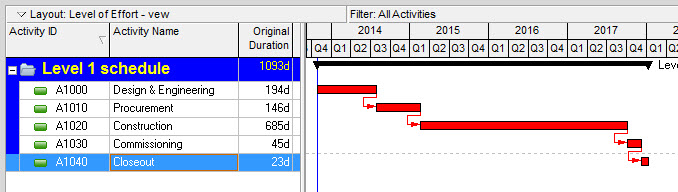
Why resource-load a high-level project plan?
Resource-loading a high-level project schedule can help you assess your overall resource demands and can be an aid in the resource planning process.
By performing high-level resourcing you can start to better assess when teams are going to be needed, where there might be lulls in work and how many resources you are going to need.
And of course a high-level resource plan will also help you forecast your costs and cash flow at a high-level as well.
How can I resource a high-level project plan in Primavera P6?
Performing high-level resourcing is a fairly straightforward process, especially if you’re simply resourcing a Level 1 plan. Simply assign resources or resource teams or crews to the high-level activities.
What’s a resource team or crew?
When performing high-level resourcing, to help you save time and manage the data better, you might want to re-create some resources as teams or crews. Rather a resource like “Electrician”, you might want to create high-level resources like “Electrical Crew” or “Earthworks team” where a single resource represents the team or crew that may be made up of a several trades.
NOTE: It’s interesting to note that Primavera P6 EPPM (the web-version) has a high-level resourcing tool as of version 8.x. Using the P6 EPPM high-level resourcing tool, you can build a high-level resource plan without building a schedule. You can assign resources to a project without actually assigning them to an activity. The effect is that the resource’s availability shows that he/she is booked for the duration of the project. Then after you’ve built a schedule, you can tell P6 to use the schedule’s resource assignments and ignore the high-level resource plan. It’s a nice feature that IT companies especially love.
How do Level of Effort Activities help with high-level resourcing?
Level of Effort Activities can be used to help you with high-level resourcing as well. Since a Level of Effort summarizes many activities, you can use a Level of Effort activity for a single resource assignment, rather than assigning the same resource to multiple activities.
For example, in the screenshot below, I’ve used a Level of Effort to represent some specialized equipment, a Crane who will be used to assist in the steel, roof and windows work. This approach can be handy if you really want to highlight this assignment on task list as well – it’s very clear.
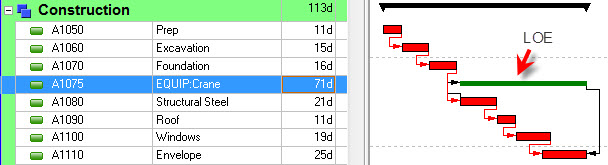
Level of Efforts are usually used on projects to represent “non-critical” supportive tasks, but in a high-level plan they are equally useful for crew or equipment assignments that span across large sections of the plan.
WBS Summary activities can also be useful in high-level planning in much the same way.
Wrap-up
High-level resourcing goes hand-in-hand with high-level planning and can be a really useful process to help you do a rough assessment of manpower needs and budgetary spending. The nice part about working at a high-level is that you can put a quick schedule together in minutes, not days. If you’ve resource-loaded and cost-loaded your plan, then you can use Primavera P6’s Resource Usage Profile graph or Activity Usage Profile graph to get a rough cost curve and resource demand chart.