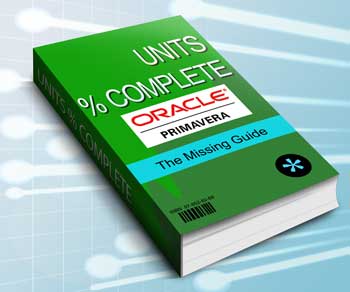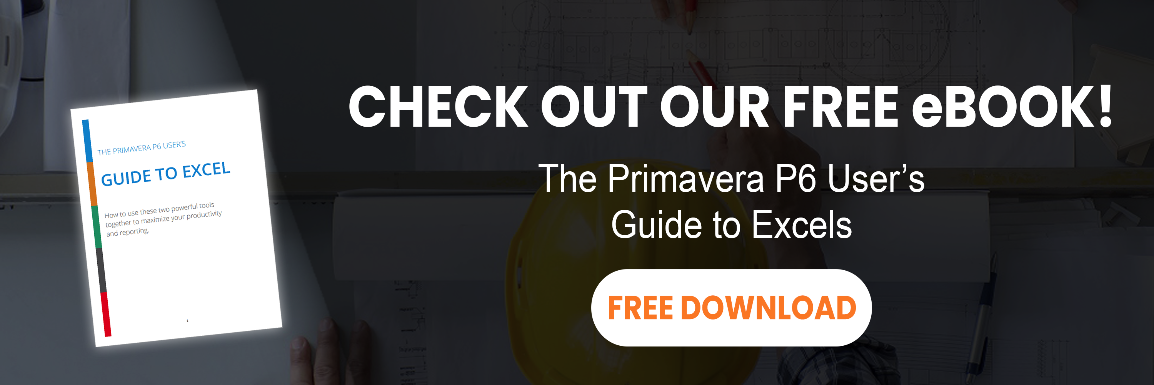This article belongs to a series of articles about units percent complete fields of Primavera P6.
As explained in the previous article on the Duration % Complete, there are three percent complete fields for each activity:
- Duration % Complete
- Units % Complete
- Physical % Complete.
We’ve already covered Duration % Complete and Schedule % Complete. This post will explore Units % Complete and future posts will continue to cover Physical % Complete, Activity % Complete and finally, Performance % Complete.
The Concept of Units
Each assigned resource and assigned expense creates units in Primavera P6. The number of units depend on duration of the activity and your current settings. However, Units % Complete is only depended on labor and nonlabor units; material units and expense units are not used in calculating Units % Complete.
Assignments which create units:
- Resource assignments
- Labor Resources – are used to calculate Units % Complete
- Nonlabor Resources – are used to calculate Units % Complete
- Material Resources – are not used to calculate Units % Complete
- Expense assignments – are not used to calculate Units % Complete
If you are familiar with the Microsoft Project, it might help to say that P6’s units are similar to MSP’s work, and P6’s Units % Complete is similar to MSP’s % Work Complete.
The Formula Used for Units % Complete
The Primavera P6 uses a simple and intuitive formula for Units % Complete of Activities with labor or non-labor assignments:
[Units % Complete] = [Actual Units] / ([Actual Units] + [Remaining Units] )
Actual units is the sum of the labor units and nonlabor units, and remaining units is equal to the sum of the remaining labor units and remaining nonlabor units.
It simply shows that how much of the units are actualized so far. The following figure shows a sample calculation.

As you can see in the previous figure, when the units are not distributed uniformly, the resulting Units % Complete will not be equal to the ratio of the actual duration to the total duration.
The next animated figure shows the values of a sample activity in different times. We assume that the amount of the actual units in each period is equal to the planned value of that period.
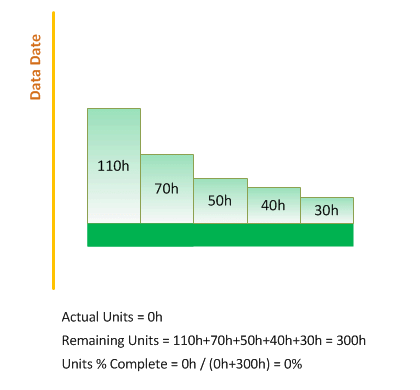
However, the above assumption is only for demonstration purposes and actual values are not usually equal to the planned values in the real world and even the At Completion Duration might change regularly.
The following figure shows a sample executing which does not follow the plan. The redistribution of the units is based on an imaginary tracking method and you should not worry about that; the only purpose of this figure is to show the calculation of Units % Complete with changing values.
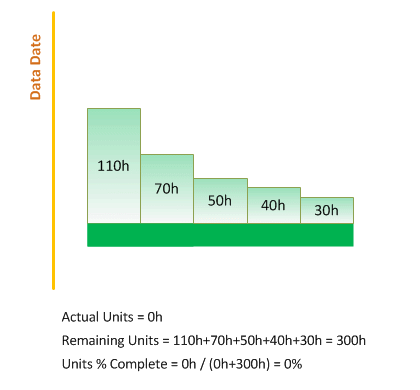
Units % Complete VS. Duration % Complete
There are two major differences between Units % Complete and Duration % Complete:
- When units are not distributed uniformly, the Units % Complete will not be uniform relative to the time passed. The next figure compares these two percent complete types in a sample activity.
- Duration % Complete is calculated by the Original Duration, which can be different from At Completion Duration (see previous article on Duration Percent Complete for more information), but the Units % Complete is calculated by the current and At Completion values. Because of this, even if you have uniform units, the Units % Complete might not be equal to the Duration % Complete. If your units are uniform and you keep your Original Duration equal to the At Completion Duration, then your Duration % Complete and Units % Complete would be the same.
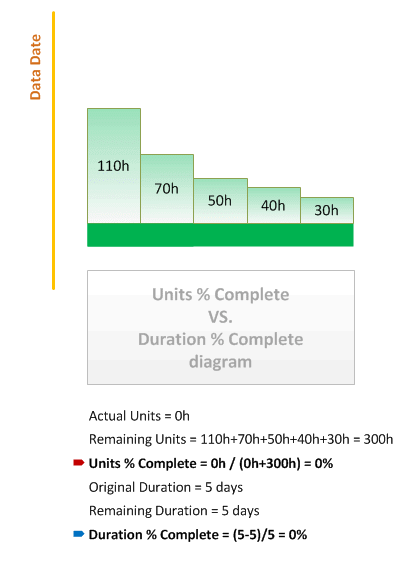
Thus, the Duration % Complete is suitable for uniform and less-complicated work. Usually the more you decompose your activities, the less complicated they will be. You also need resource allocations to use Units % Complete.
Units % Complete for WBS Elements
The previous explanations were for activities’ Units % Complete. This field is calculated in the same way for WBS Elements. However, I recommend you set appropriate percent complete types and Earned Value settings and then use Performance % Complete for the WBS Elements instead of Units % Complete and Duration % Complete.
Samples
Now that you know the formula behind the Units % Complete, let’s have a final review by looking at some sample screenshots of the Primavera P6.
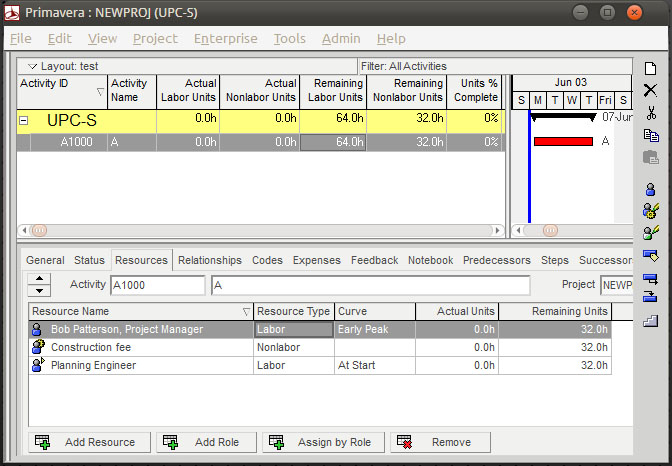
This plan has only one activity. This activity has three resources, two labor and one nonlabor resource. Each assignment has 32 units. One assignment’s curve is “Early Peak”, another is “At Start” and the third one’s curve field is empty, which is equal to uniform distribution.
Let’s open the Activity Usage Spreadsheet in bottom:
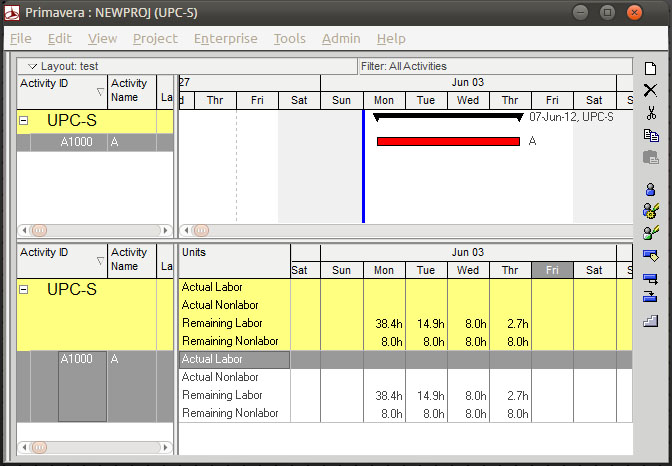
Here we can see the amount of units planned for each period. Now assume that one day is passed according to plan. I check the Actual Start checkbox of the activity, reschedule it for the second day, and input 3 days for the Remaining Duration. This would be the result:
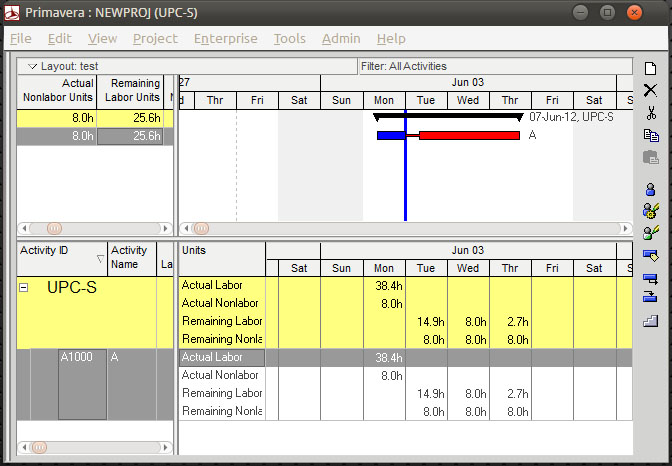
As you can see, we have some actual units in the first day and some remaining units in the remaining three days. I’ll calculate the parameters based on the data from the above figure:
Actual Units = 38.4h+8.0h = 46.4h
Remaining Units = 14.9h+8.0h+8.0h+8.0h+2.7h+8.0h = 49.6h
Units % Complete = 46.4h / (46.4h+49.6h) = 48.33%
Now let’s put the Gantt chart away and check the Units % Complete field in the table:
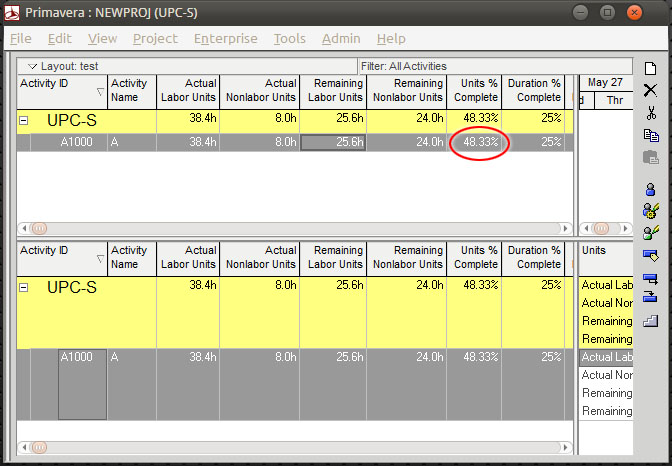
The current Units Percent Complete is, as we calculated before, 48.33%, which is much higher than the current Duration % Complete (25%). That’s because our units were not uniform. We can check the units’ distribution in the Activity Usage Profile view:
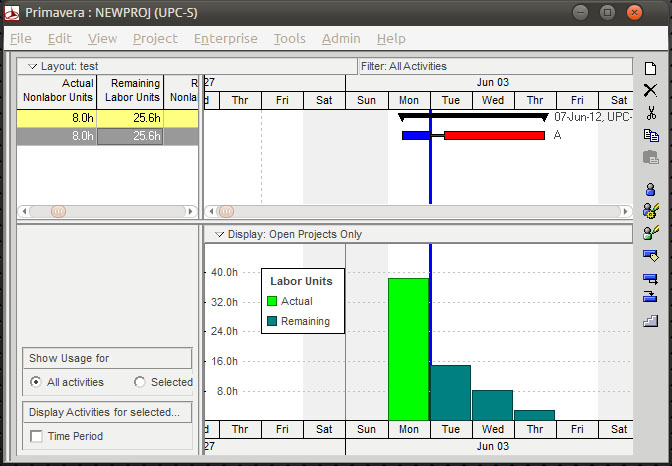
The above figure shows the distribution of the Labor units. Nonlabor units are shown in the next figure:
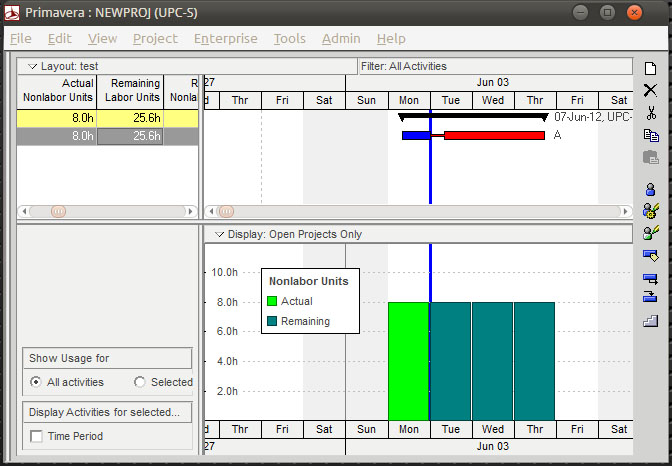
Aggregation of these two profiles is still front loaded, which causes the Units % Complete to have a higher value in the first day.
Summary
The Units % Complete is one of the three types of activity progress fields, besides Duration % Complete and Physical % Complete. You should select suitable percent complete type of each activity and its value will be reflected in Activity % Complete. This value will be aggregated based on many settings and preferences and shape the final output: the Performance % Complete. Performance % Complete is the final field, used for actual progress.
Stay tuned for the next article on Physical % Complete.