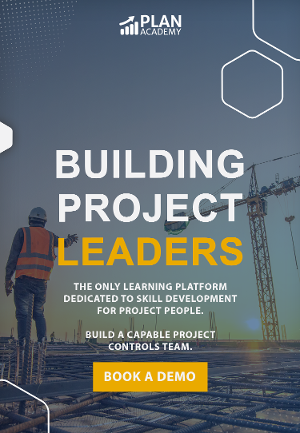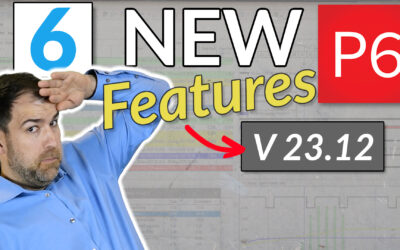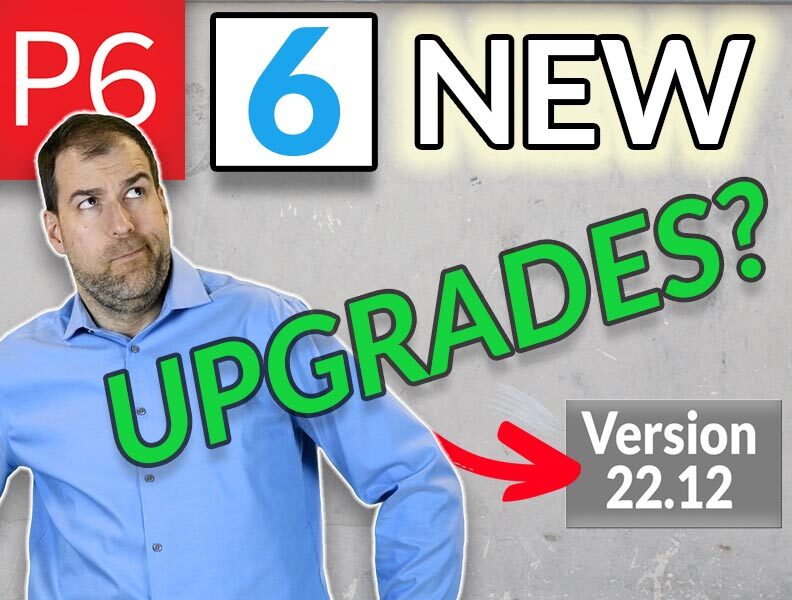Plan a Festive Holiday Wreath in Primavera P6
Back by popular demand is another festorial in Primavera P6. Who says the lowly Gantt Charts can’t be fun & festive?
In the spirits of the holidays (and of using Project Management software in ways never intended), I’d like to present you with an Advanced-level Festorial on creating a holiday wreath (Xmas tree).
Show off your skills, impress your project controls manager (or your planners) and make your contractors jealous when you drum up this dandy Gantt-chart wizardry on the P6 Gantt chart.
Sometimes it’s ok to be ridiculous – this is one of those times.
Let’s get started, shall we?
Getting Started with the Wreath
1. Create a new, empty Project schedule with the name “Xmas Wreath”.
2. On the Defaults Tab (Project screen), set the default Calendar to a 24 hour 7 days per week calendar (or something similar – best if it is 7 days per week). Open your project for editing.
3. Start by creating an activity that will be top of the wreath. Set the duration to 25d. On the Gantt Chart, drag this bar out to the right, away from the Data Date by about 2 months and release. Say yes to setting the “Start On or After” constraint to HO-HO-hold it there.

4. Add a new activity, 55d in duration. Link it to activity Top with the following relationship “FF+15d” (that’s 15d of lag). Schedule the project.
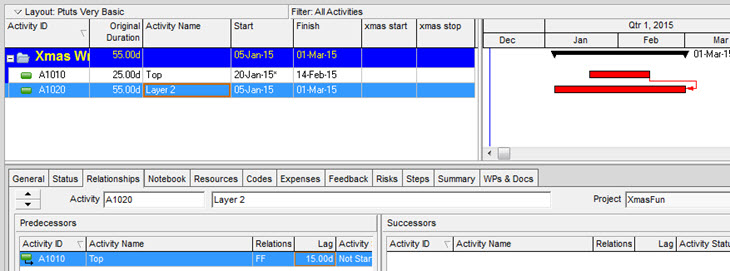
5. We’ll use this activity-splitting visual technique to help us going forward. Let’s create 2 User Defined Fields to help us. Goto Enterprise -> User Defined Fields and create 2 new activity date fields:
- Xmas Start (Start Date)
- Xmas Finish (Finish Date)
Add these to your layout.
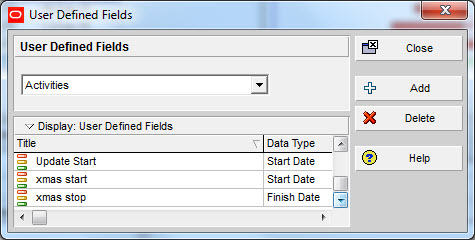
6. Add a new Activity, 75d in Duration, linked to Layer 2 as “FF+10d”. Reschedule.
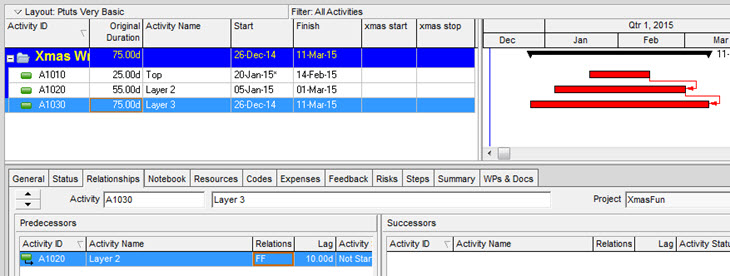
7. Now to adjust the Gantt Chart settings. Goto View -> Bars. Add a new Bar, rename it “White”. Set the Timescale to “User Dates”, and pick our Xmas UDFs as the start and finish date. On the Bar Style tab, make sure you pick White as the bar color.
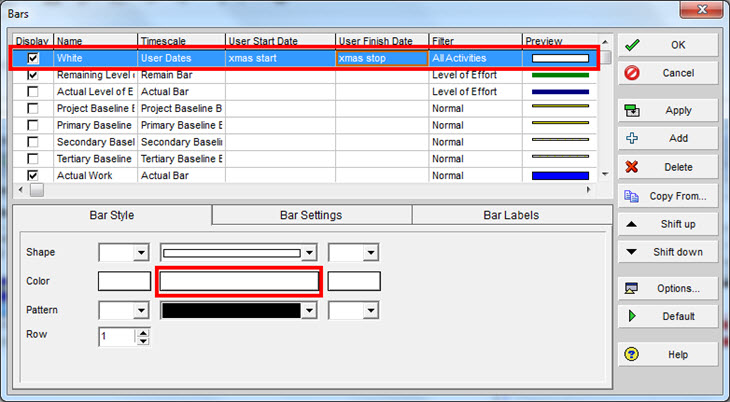
Lastly, move this bar to down in the list of bars using the Shift Down button. You’ll want it to show just below the “Critical Remaining” Bar. Click OK.
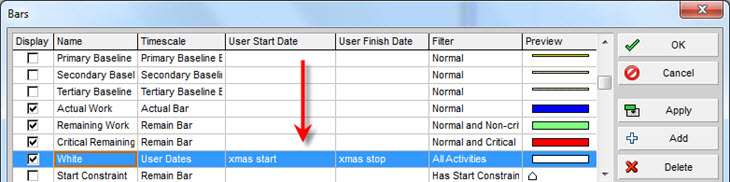
8. Back on your Activity List, let’s put some dates on Layer 3’s UDFs. We’ll copy manually input the Planned Start and Finish dates from Top into the Layer 3 Xmas Start and Xmas Finish fields, like so.

9. Copy Layer 3 and paste it 2 times – as you do, in order to copy the relationships, uncheck the relationships option “Only between copied activities”.
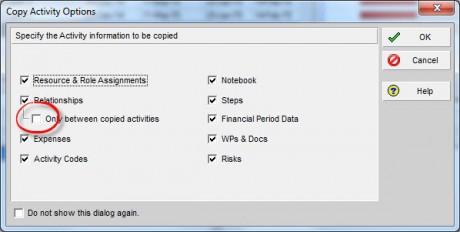
Adjust both new activities to 85d and increase the relationship Lag to 15d.
Expand the White inside bar on these two by grabbing and dragging the edges of the White bar outward (or edit the dates).
This is looking good!
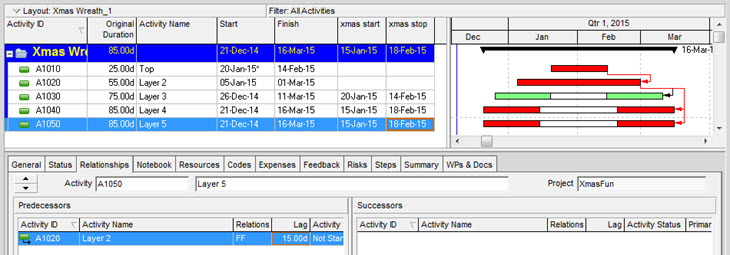
10. Pause – perhaps grab something delish to eat while celebrating all you’ve accomplished so far here. Perhaps something awesome like emoji gingerbread men? Why not – it’s the Holidays!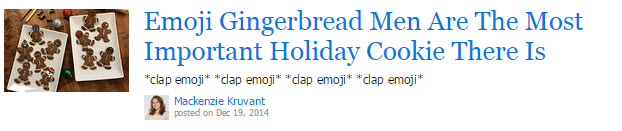
11. Ok, let’s finish off the bottom half. Make copies of Layer 3, Layer 2, and Top, using the same copy options as in step 9.
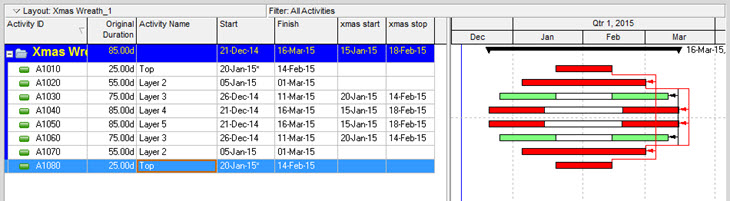
12. Let’s clean it up a bit. View -> Bars. Set the bar color to a nice deep green for both Critical and Remaining Activities.
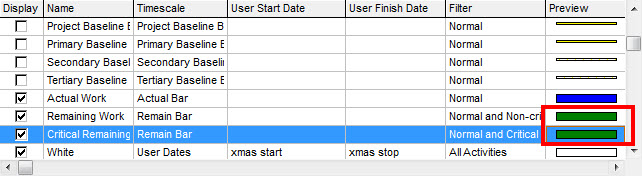
Also, turn off the Relationship Lines. Then have a look.
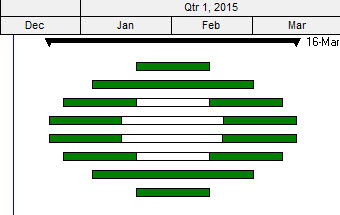
Decorating your Primavera P6 Gantt Wreath
We’ll use the same technique used in the Primavera P6 Gantt Xmas tree.
1. Right-click on the Gantt, choose Attachments->Text. A text attachment lets you put text on the Gantt Chart and drag it to anywhere you like. Add some colour to your text and use a fun font like Wingdings, and you’ve got decorations.
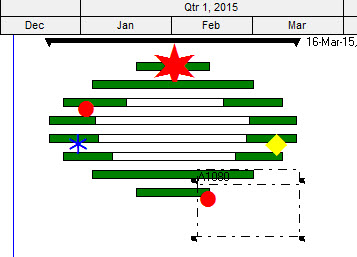
2. The letter “l” (lowercase) using the Wingdings font at 20 pts in red makes nice Xmas balls. You can experiment with other letters in Wingdings and other fonts to make this creation truly yours. Add as many as you wish, have fun with it.
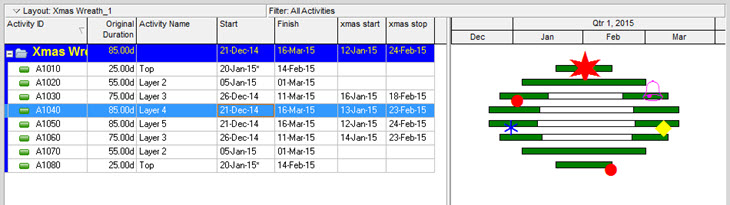
Wrap-Up
Now what? Copy and paste your Gantt Xmas Wreath into any ole schedule you like. Make it a surprise for your fellow planners, sponsors, and executives. At the very least, print it and post it somewhere your colleagues can admire your advanced Primavera P6 skills! People will surely ask how you got a bell on the Gantt Chart, at the very least.
Happy Holiday!
On behalf of myself and my team, I want to wish all project professionals, seasoned or aspiring, all our readers, contributers and supporters, a wonderful holiday season and a big THANK YOU for being part of this community. Please take a break to recharge and gear up for a great 2015! Happy Holidays!

— Michael