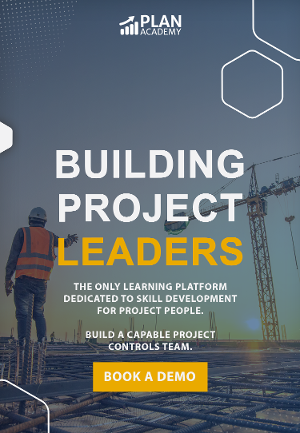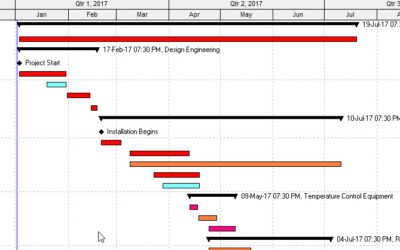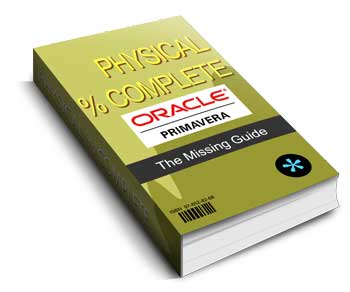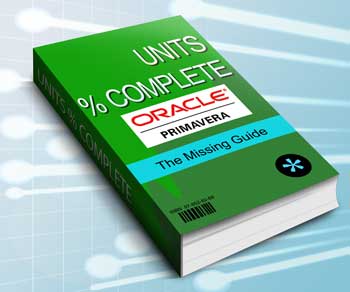A Go-To Guide to Building a Cringe-Worthy Primavera P6 Schedule
The meeting had gone well. I was going to win some business and they were going to get complete Primavera P6 training for 10 schedulers. The day was looking up, until he asked me, as I was just about to head out the door, “Would you mind looking a schedule over for me? It should only take you a few minutes.
We just hired a new scheduler and he put it together. I’d like your opinion on it.” “Um….Ok.” I said. “Send it over.” I knew I was in trouble at “Um.”
Once I’d opened up P6, imported the xer and clicked Activities, I was completely stymied by what was supposed to be a professional Primavera P6 project schedule. And it didn’t end up just taking a few minutes. Maybe you’ve been in the same situation in your job; perhaps you were sent a contractor’s schedule to review, or maybe you inherited a “less than ideal” schedule from someone else, or maybe you work as a Forensic Analyst and see this sort of thing all the time.
Putting a schedule together is almost never an easy and straightforward task. The lengthy process of building a project schedule in Primavera P6 can be riddled with pitfalls, tradeoffs and poor practices that can lead to poorly prepared schedules. So this post is going to present some of the worst practices we’ve seen in the building of Primavera P6 schedules. If none of these apply to you, congratulations! Consider this an entertaining read at lunch. If you have fallen victim to some of these practices, don’t worry – we’ll see if we can straighten your project out.
11 Ways to Build a Cringe-Worthy Primavera P6 Schedule
1. Link Only Half of Your Activities Together
Imagine trying to send an email from a computer that is not connected to the network. Nowadays, if it’s not connected, your PC isn’t doing much good. Now imagine a project schedule with 450 activities that have no predecessor or successor relationships. Same idea. 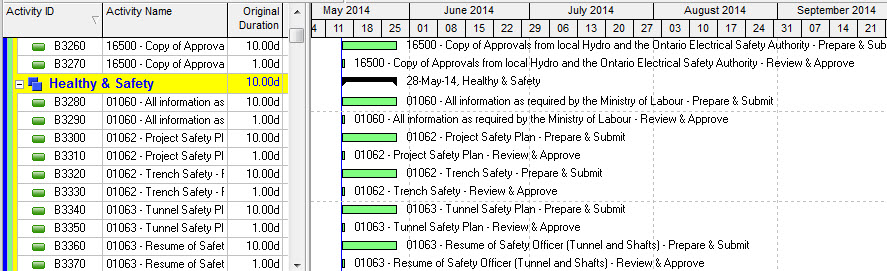 A project schedule is really just a network of interconnected tasks put into a thoughtful order of execution. Without the relationships, you don’t have a network. And you don’t have an accurate Critical Path as there is no path to an activity with missing relationships (or perhaps no path from an activity if we’re talking about open ends).
A project schedule is really just a network of interconnected tasks put into a thoughtful order of execution. Without the relationships, you don’t have a network. And you don’t have an accurate Critical Path as there is no path to an activity with missing relationships (or perhaps no path from an activity if we’re talking about open ends).
Here’s how to fix it.
Leave no activity un-linked. That is, any activity that is a workable task should have a predecessor and a successor. The only exceptions are the project’s first and last activities.
2. Don’t bother with Milestones
I don’t know about you, but one of the very first things I look for when I’m shown a schedule are the milestones. It’s the easiest way to get a sense for major deadlines and startups. So when I don’t see any, I get confused and quick. Now think about the owner, client or project sponsor. Milestones are a necessity for tracking to major deliverables, the beginning or end of a project phase, or major events like materials showing up or approvals.
How to fix it.
Pick out the big dates in your schedule and use P6’s “Start Milestone” or “Finish Milestone” activity type to highlight those events in your project.
3. Being Vague Is Best
If you’re really going for a project that’s vague and ambiguous, then you should consider using lots of one-word activity names to add some mystery to what your crew is working on. Try some of these descriptions:
- EC2030 – Fix
- M5860 – ASCMAC 24
- C3100 – Excavate
Maybe “Excavate” makes perfect sense in the context of that activity being under the WBS element “Area 3, West end (10+320 to 10+430)”. But if you ever use P6’s tools to regroup, filter or sort, you may not always see the WBS, leaving that activity to any number of interpretations you don’t have time to consider.  Using too many abbreviations can have the same effect. Sometimes more is best. Maybe your client doesn’t know that “ASCMAC” stands for Aluminized Corrugated Steel Metal Arch Culvert. (but maybe you don’t want to type it out 90 times either….I know. Typing can suck. Tip below.)
Using too many abbreviations can have the same effect. Sometimes more is best. Maybe your client doesn’t know that “ASCMAC” stands for Aluminized Corrugated Steel Metal Arch Culvert. (but maybe you don’t want to type it out 90 times either….I know. Typing can suck. Tip below.)
Here’s how to fix it.
Be clear in your activity descriptions. Include a well-defined action on ALL activities, and a location if you are repeating the same work elsewhere. We’ve already given you some tips on this. Spelling counts! TIP: Don’t forget about P6’s “Find & Replace” feature. You can use the CTRL+R key combo in the Activity Name column to replace an abbreviation with a longer description throughout your schedule in a few seconds.
4. Cost-Load Non-Resource Costs with Resources
Why would you create a resource called “Cash” or “Interest” and assign it to your activities? This is some sort of workaround that sounds painful and confusing. It’s true -P6 does not always shine when it comes to managing costs, but some of the resources I’ve seen are just weird….like “Travel”.
Here’s how to fix it.
Stick to letting resources be resources. Use the Expenses area / tab to track any fixed costs that are not resource related. If you need more firepower, then I would recommend doing it right with a package like Ares Prism or just plain old Excel.
5. Increment Activity IDs by 1’s
For those of you who know even a little about Primavera P6, you’ll probably remember the familiar ID numbering sequence “A1000, A1010, A1020, A1030…etc.” It’s pretty much accepted that a P6 schedule will increment by 10’s to allow space to add extra activities with numbers that fit in-between – A1015 for example.
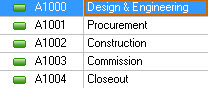
When you increment by 1’s, then you’ve created a numbering system that won’t allow you to add activities in-between. So if you ever have to add an activity into the sequence, you’re going to rely on renumbering ALL of your activities, which takes time and can be messy. Now some of you just want P6 to work like Microsoft Project which automatically renumbers when you add activities in-between. Sorry, we’re all waiting for that one.
The Fix.
Make sure to set your Activity ID numbering sequence on the Defaults tab of your project to increment by 5’s, 10’s or 20’s. 10’s is the most common setup. If your project is already built on a sequence incremented by 1’s or 2’s, then highlight your Activities, right-click and pick “Renumber Activity IDs” from the menu to renumber everything properly. NOTE: this feature is present in versions 7 of Primavera P6 or later.
6. Go Activity Constraints Crazy
P6 is a scheduling engine, but some of us don’t like to give the software the control to schedule our work. It’s a trust issue. Those people usually go for the comfort of mass Activity Constraints to force Activities to start or end on the best dates. 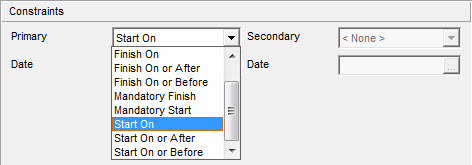 So why bother with relationships if you plan to simply force every Activity to a set of dates? Constraining %50 of your Activities seems to be an effective way to get the dates you want….but it will cost you in the end. With too many constraints, you lose the fluidity of the logic dependencies (or maybe you didn’t bother with logic in the first place).
So why bother with relationships if you plan to simply force every Activity to a set of dates? Constraining %50 of your Activities seems to be an effective way to get the dates you want….but it will cost you in the end. With too many constraints, you lose the fluidity of the logic dependencies (or maybe you didn’t bother with logic in the first place).
How to fix it.
Let Primavera P6 do the scheduling for you. You set the following:
- Project Start Date
- Activities with duration estimates
- Order of execution (by adding relationships)
And once you hit F9 to schedule your project, P6 will calculate a start and finish date for each activity. It’s why you bought P6 in the first place.
7. Calendars – Make Sure To Use Many
They say the more, the merrier! To get really merry, make sure to use a lot of different Calendars throughout your project schedule. If you have enough trouble with the equation “TF = LS – ES” then ensuring to use multiple calendars will make your head spin when trying to figure out why your Total Float values are off the chart. For example, you’d think Activity A below, would be on the Critical Path. 
How to fix it.
Keep it simple and stick to 1 Project Calendar throughout your schedule. Not practical? Then prepare for strange Total Float values in your schedule. There are rumours that P6’s Total Float calculations are wrong in some instances where multiple calendars are used. We’re working on validating. Leave us a comment if you can help.
8. Use Some Loco Logic
I know you can sometimes make dates line up perfectly if you use nothing but Start-to-Finish relationships and negative lags. But it doesn’t mean you should. Although there are 4 relationship types, don’t go loco trying to make sure you use them all in equal parts. Things will get messy and your Critical Path will be where it should. Keep it simple with good ‘old Finish-to-Start as much as possible. The same applies to lags. We already know that lags and leads are not clearly visible in schedules (although we’ve showed you how to find lag in your schedule), and they are often poorly documented. Sometimes they are even misused to chew up float.
The fix.
Avoid all of those crazy logic options and stick to using Finish-to-Start relationships with 0 lag or lead time. If you do, you will have the cleanest Critical Path possible, assuming you’re not guilty of #1 above and are linking everything together.
9. Update Progress Here, There, and Everywhere
It’s Tuesday at 1pm – progress update time! The same for next Friday but only at 10am.
Timeliness not your thing? Details and decimal….meh.
Maybe you project controls is not for you, or at the meticulous process of updating a schedule with progress. If your updates are sporadic and spasmodic your project is going to suffer from giving everyone a major headache and also from uncertainly of how much work has been done.
How to fix it.
Like the changing of the guard, you need to follow a consistent and disciplined process to properly update your project. Pick a time and update your project at that time every week (2-weeks / month). Scrutinize every activity that was to be done and don’t leave any out. Primavera will push forward any work that wasn’t done as planned. Be impeccable in your updating.
10. Muck With The Bar Colors
Why are Critical Activities puce? (whatever puce is) 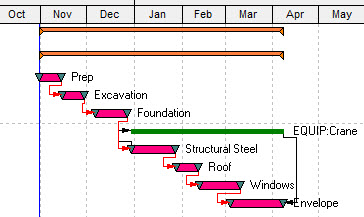 It’s fun to tinker. And man, can you make some ugly Gantt charts using the extensive options provided in Primavera P6. But please don’t.
It’s fun to tinker. And man, can you make some ugly Gantt charts using the extensive options provided in Primavera P6. But please don’t.
How To Put It Back
Those standard P6 colors are so ingrained that changing them might cause a riot. Find a layout that has the standard colors and use it. Stay safe kids.
11. Manage Your Schedule In Excel
“The boss wants schedule in P6 but I can do it faster in Excel because it’s so flexible and then just import it back.”
Don’t do it.
Fixing it.
Excel may be flexible, but P6 is not. Nor is it’s importing facility that leaves out much of what you would love to import. Why does Plan Academy have so many tutorials on importing from Excel….not because it’s so easy. Stick to Primavera P6. It’s worth learning how to do it properly.